This following guide explains how to Chromecast an Internet Radio station from our directories on your TV.
Googles Chromecast allows you to stream various forms of entertainment from your devices to your TV. The Chromecast works with Android phones / tablets, iPhones, iPads, Mac and Windows desktops / laptops.
How to chromecast from the Chrome web browser on a PC / laptop
First open the start page of the station in our directories that you wish to cast.
Next, in the upper right corner of the Chrome web browser click the Chrome 'Settings' menu.
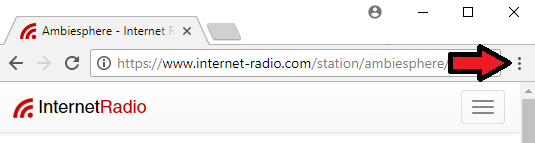
From the drop down menu select 'Cast'.
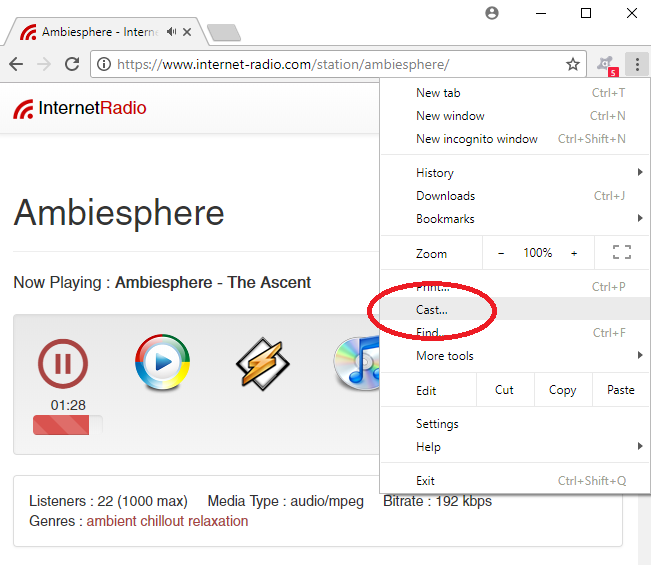
A pop up box will appear which then allows you to choose your Chromecast device that you wish to stream on.
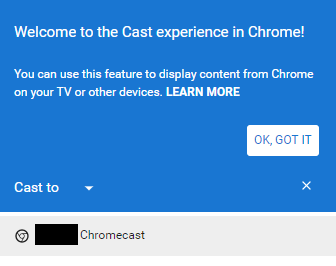
The station will then begin playing back on your TV.
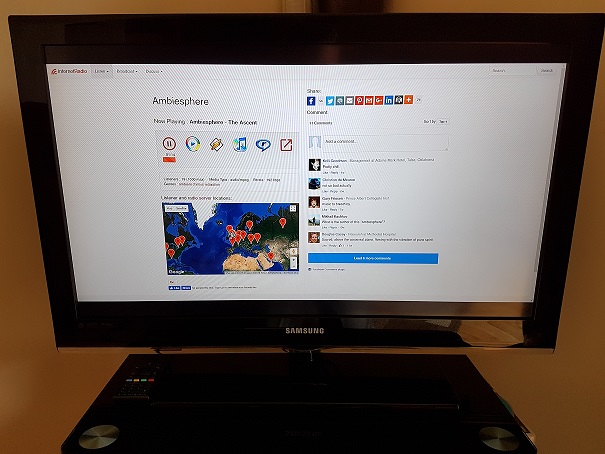
How to chromecast from an Android phone / tablet
Unfortunately the settings menu 'Cast' option as mentioned above is not available in the Android app version of Chrome, there is however another way of doing this.
You can instead cast your Android screen from the 'Google Home' app. Casting your Android screen mirrors your Android device on your TV exactly the same as you see it on your mobile device. *Please note that this is not supported on iOS or Windows devices.
On your Android device open the 'Google Home' app.
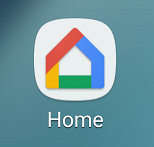
In the upper left corner of the app, tap the 'Menu' option.
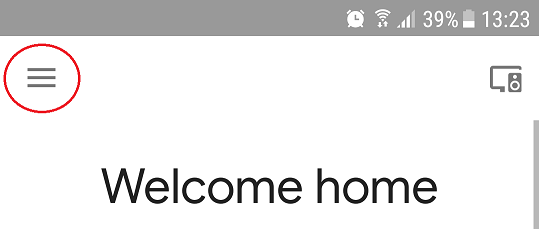
Next, select the 'Cast screen / audio' option from the menu.
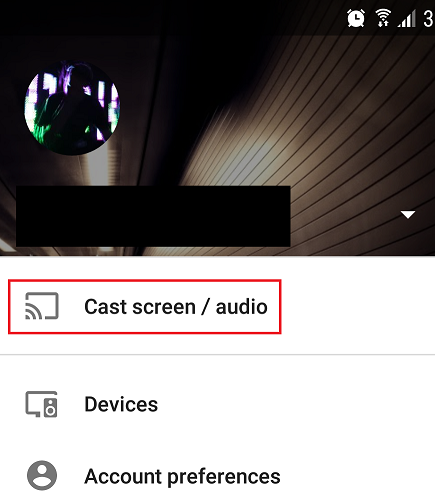
Then select the Chromecast device that you wish to stream on. Your devices screen will now be mirrored on your TV.
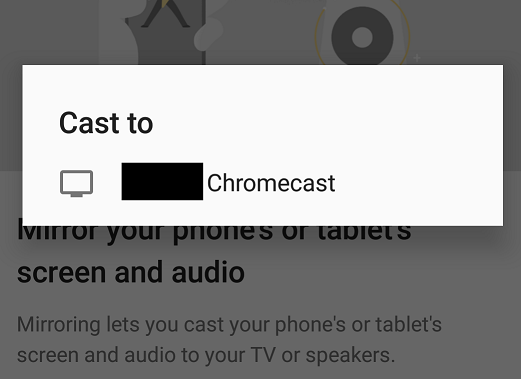
Finally open in your mobile devices web browser the start page of the station in our directories that you wish to cast and the stations audio will then begin playing back on your TV.
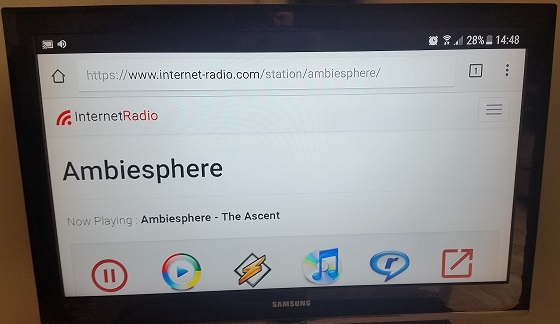
Googles Chromecast allows you to stream various forms of entertainment from your devices to your TV. The Chromecast works with Android phones / tablets, iPhones, iPads, Mac and Windows desktops / laptops.
How to chromecast from the Chrome web browser on a PC / laptop
First open the start page of the station in our directories that you wish to cast.
Next, in the upper right corner of the Chrome web browser click the Chrome 'Settings' menu.
From the drop down menu select 'Cast'.
A pop up box will appear which then allows you to choose your Chromecast device that you wish to stream on.
The station will then begin playing back on your TV.
How to chromecast from an Android phone / tablet
Unfortunately the settings menu 'Cast' option as mentioned above is not available in the Android app version of Chrome, there is however another way of doing this.
You can instead cast your Android screen from the 'Google Home' app. Casting your Android screen mirrors your Android device on your TV exactly the same as you see it on your mobile device. *Please note that this is not supported on iOS or Windows devices.
On your Android device open the 'Google Home' app.
In the upper left corner of the app, tap the 'Menu' option.
Next, select the 'Cast screen / audio' option from the menu.
Then select the Chromecast device that you wish to stream on. Your devices screen will now be mirrored on your TV.
Finally open in your mobile devices web browser the start page of the station in our directories that you wish to cast and the stations audio will then begin playing back on your TV.
Attachments
-
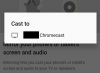 android_cast_to.png42 KB · Views: 11,069
android_cast_to.png42 KB · Views: 11,069 -
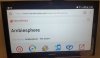 android_to_tv_cast.jpg53.5 KB · Views: 10,872
android_to_tv_cast.jpg53.5 KB · Views: 10,872 -
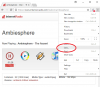 browser_cast.png70.1 KB · Views: 11,672
browser_cast.png70.1 KB · Views: 11,672 -
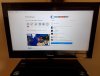 browser_to_tv_cast.jpg102.7 KB · Views: 11,447
browser_to_tv_cast.jpg102.7 KB · Views: 11,447 -
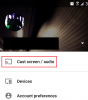 cast_screen_audio.png148 KB · Views: 11,182
cast_screen_audio.png148 KB · Views: 11,182 -
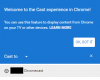 cast_to.png8.8 KB · Views: 11,446
cast_to.png8.8 KB · Views: 11,446 -
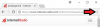 chrome_settings_menu.png9.1 KB · Views: 11,559
chrome_settings_menu.png9.1 KB · Views: 11,559 -
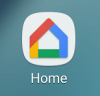 google_home_app.png20.2 KB · Views: 11,191
google_home_app.png20.2 KB · Views: 11,191 -
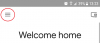 menu_option.png15.1 KB · Views: 11,140
menu_option.png15.1 KB · Views: 11,140